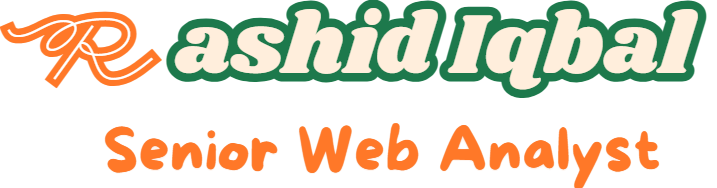Adding Google Tag Manager (GTM) to a GoDaddy Website Builder can be a challenging task because GoDaddy does not provide a direct way to integrate GTM into its platform. While you can easily add Google Analytics, incorporating GTM requires a workaround. In this guide, we will walk you through the steps to successfully add GTM to your GoDaddy website, ensuring you have complete control over your tags and tracking.
Why Adding GTM to GoDaddy is Tricky
GoDaddy Website Builder lacks the native functionality to add GTM directly. When you try to input a GTM tag ID, you may encounter an error stating that the tag ID is not correct. This limitation means we must use a workaround to achieve our goal.
Step-by-Step Guide to Adding GTM to GoDaddy Website Builder
Step 1: Create a Google Tag Manager Account
Before integrating GTM with your Godaddy website, you must set up a GTM account and container. Follow these steps:
- Sign Up or Log In
- Go to Google Tag Manager and sign in with your Google account.
- If you don’t already have a GTM account, click Create Account.
- Set Up Account Details
- Enter your account name (e.g., your business or website name).
- Select your country.
- Set Up a Container
- Under “Container Name,” enter your website’s domain (e.g., www.yourwebsite.com).
- Choose Web as the target platform.
- Agree to Terms
- Click Create, review the Terms of Service, and agree to proceed.
- Retrieve Your GTM Container ID
- Once your container is set up, you’ll receive a code snippet with your unique GTM container ID (e.g., GTM-XXXXXX). Save this ID, as you’ll need it later for integration.

Step 2: Modify the Code with Your GTM Container ID
After creating your GTM account and obtaining your container ID, you must update the provided code with your specific ID. Here’s how
Copy the Base Code
Use the following base code to start
<script>
(function(w, d, s, l, i) {
// Check if running inside an iframe and if parent is accessible
if (w.self !== w.top && w.parent) {
w = w.parent; // Reference to parent window
d = w.document; // Reference to parent document
} else {
console.log("Can't access parent from iframe or not in an iframe.");
return;
}
w[l] = w[l] || [];
w[l].push({
'gtm.start': new Date().getTime(),
event: 'gtm.js'
});
var f = d.getElementsByTagName(s)[0],
j = d.createElement(s),
dl = l != 'dataLayer' ? '&l=' + l : '';
j.async = true;
j.src = 'https://www.googletagmanager.com/gtm.js?id=' + i + dl;
f.parentNode.insertBefore(j, f);
})(window, document, 'script', 'dataLayer', 'GTM-XXXXXXX');
</script>Insert Your GTM Container ID
- Replace the placeholder
GTM-XXXXXXwith your actual container ID from Step 1. - For example, if your container ID is
GTM-ABC123, the updated code will look like this:
<script>
(function(w, d, s, l, i) {
// Check if running inside an iframe and if parent is accessible
if (w.self !== w.top && w.parent) {
w = w.parent; // Reference to parent window
d = w.document; // Reference to parent document
} else {
console.log("Can't access parent from iframe or not in an iframe.");
return;
}
w[l] = w[l] || [];
w[l].push({
'gtm.start': new Date().getTime(),
event: 'gtm.js'
});
var f = d.getElementsByTagName(s)[0],
j = d.createElement(s),
dl = l != 'dataLayer' ? '&l=' + l : '';
j.async = true;
j.src = 'https://www.googletagmanager.com/gtm.js?id=' + i + dl;
f.parentNode.insertBefore(j, f);
})(window, document, 'script', 'dataLayer', 'GTM-ABC123');
</script>- Save the Modified Code
- Paste the updated code into Notepad or any text editor and save it for later use.
By completing this step, you now have a GTM script ready for integration into your GoDaddy website.
Get Consultations
Step 3: Add the Code to GoDaddy Website Builder
Now that your GTM code is ready, it’s time to integrate it into your GoDaddy website. Follow these steps:
- Open Your Website Builder
- Go to your website dashboard and click on the Edit Website button.
- Navigate to the Footer Section
- Scroll down to the footer of your website or the section where you want to insert the GTM code.
- Click on Add Section or the + button to add a new section.
- Add an HTML Code Section
- Search for the HTML Code widget in the available section types.
- Drag and drop the HTML code widget into the desired location (Above the footer) on your site.
- Paste the GTM Code
- Open the text editor of the HTML widget.
- Paste the modified GTM code you prepared in Step 2.
- Hide the Section
- To make the HTML code section invisible on your website:
- Adjust the section’s height to 1 pixel or use the visibility settings where you can change the color to white to hide it.
- This ensures the code runs without being visible to visitors.
- To make the HTML code section invisible on your website:
- Publish Your Website
- Once you’ve added the GTM code, click Publish to save the changes and make them live on your website.
Step 4: Test Your GTM Integration Using Preview Mode
Testing your GTM integration is crucial to ensure that the code is installed correctly and functioning as expected. Follow these steps:
- Enable GTM Preview Mode
- Go to your Google Tag Manager account.
- In the workspace, click the Preview button at the top right corner of the screen.
- Enter Your Website URL
- In the GTM Preview Mode pop-up, enter your website URL (e.g.,
https://www.xyz.com). - Click Connect to start the preview session.
- In the GTM Preview Mode pop-up, enter your website URL (e.g.,
- Verify GTM is Active
- Your website will open in a new tab, and a debug panel will appear at the bottom or in a separate window.
- This panel shows all the tags fired, data layer activities, and events triggered as you interact with the website.
- Check for GTM Container Initialization
- Look for a message in the debug panel confirming that your GTM container has loaded.
- If there are issues, ensure the GTM container ID in your code matches your GTM account and that the code is placed correctly in the HTML widget.
- Test Tag Firing
- Trigger any tags or events you’ve configured in GTM (e.g., page views, clicks).
- Verify in the debug panel that these tags are firing correctly.
- Use Google Tag Assistant for Additional Testing
- Install the Google Tag Assistant browser extension.
- Open your website in a new tab, enable Tag Assistant, and refresh the page.
- Check for the presence of your GTM container and confirm that it is firing as expected.

FAQs About Adding GTM to GoDaddy Website Builder
Q: Why doesn’t GoDaddy allow direct GTM integration?
A: GoDaddy’s Website Builder is designed for ease of use, prioritizing simplicity over advanced customization features like GTM integration. This workaround bridges that gap.
Q: Is it safe to add GTM using custom code?
A: Yes, it is safe .
Q: Can I track specific events on my website using GTM?
A: Absolutely! GTM enables you to track various events such as button clicks, form submissions, and page views. You can configure these within the GTM interface.
Get Free Consultation
Q: How can I hide the HTML code section in GoDaddy Website Builder?
A: You can reduce the section’s height to 1 pixel or adjust its visibility settings so it remains functional but invisible to users.
Q: How do I troubleshoot if GTM is not working?
A: Double-check the following:
- Ensure the GTM container ID is correct.
- Verify the code placement in the HTML widget.
- Use GTM’s Preview Mode and Google Tag Assistant to identify errors or misconfigurations.
Q: Does adding GTM slow down my website?
A: GTM is designed to load asynchronously, meaning it won’t block other resources. However, excessive tags or poorly written custom scripts can impact performance.
Q: Can I use GTM for other platforms besides Google Analytics?
A: Yes! GTM supports multiple platforms and tags, including Facebook Pixel, LinkedIn Insights, and custom JavaScript.
Q: What should I do if the debug panel doesn’t appear in Preview Mode?
A: Ensure your website is published and accessible via the entered URL. If the issue persists, clear your browser cache or try a different browser.
Q: Can I add other custom scripts using the same method?
A: Yes, but be cautious. Always ensure the script sources are legitimate and compatible with your website to avoid security risks.
If you’re the YouTube type, click here to watch the video